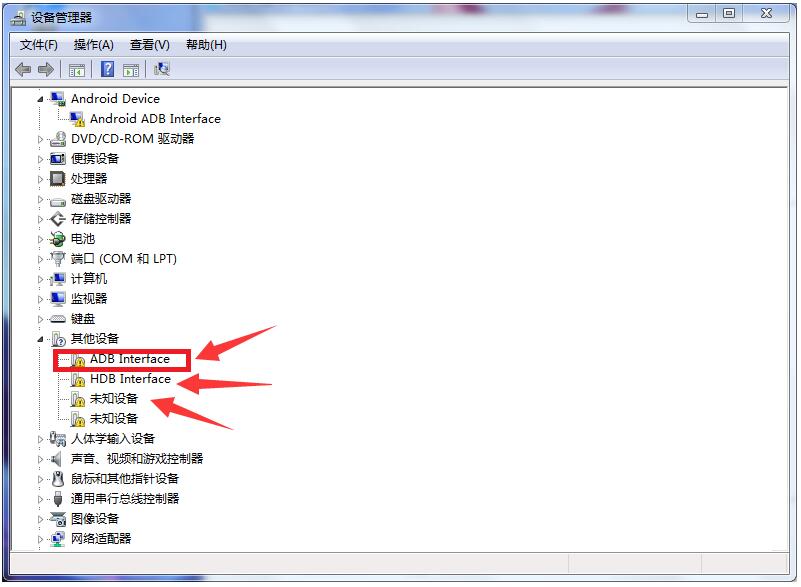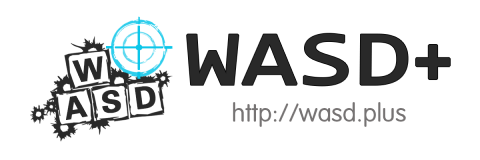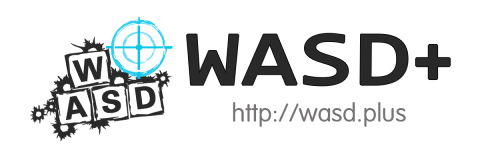1) Turn on android developer mode
WASD+ needs to use the developer mode to cast screens and simulate clicks.
Operation in Android phone: Settings -> Developer options -> USB debugging
If you can’t find [Developer Options], please do as follows:
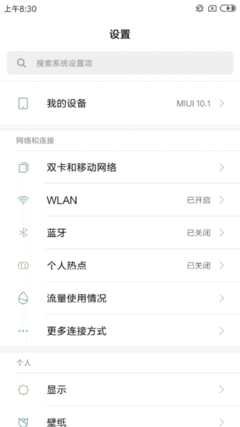
2) Connect mobile phone and computer with data cable
Try to use the original data cable.
If connecting to the computer does not work, please change the data cable or change a different computer USB port.
3) Allow computer debugging
In the pop-up box of the mobile phone, please check [Allow USB debugging].

4) If the pop-up box of step 3 does not pop up, please change other connection methods
Please change to other connection methods such as: [File Transfer], [MTP], [Charge Only], etc.
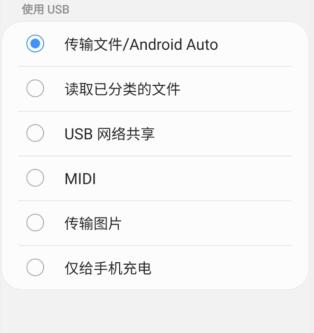
5) Win7 or a small part of Win10 does not have a mobile phone driver, please install it
After the phone has USB debugging turned on, connect it to the computer, in the computer: Computer -> Properties -> Device Manager
Check whether the mobile phone is correctly recognized. If [ADB Interface], [HDB Interface], or [unknown device] appears, or there is an [exclamation mark] on the mobile device, you need to install the mobile phone driver on the computer.
ADB Driver install tutorial: https://developer.android.com/studio/run/oem-usb